So, my computer decided to spring a bit of a surprise on me this week – when I went into my office first thing on Thursday morning I saw that my computer was hung at the BIOS boot screen.
Now, this is not that unusual – every once in a while when rebooting, my computer would hang at this point – where the motherboard manufacturer’s logo was showing and the “Press F2 or DEL to enter UEFI setup” message was displayed. In the past, I simply had to un-plug the power supply to hard-reset the system and then it would boot up. I could never figure out why this happened, but it was rare enough that I didn’t really care.
I assumed at first that my computer had simply rebooted for a Windows update overnight and needed to be reset – no big deal. So I powered the system down, unplugged the power supply, waited a few seconds, then started everything back up.
And that’s when this appeared:
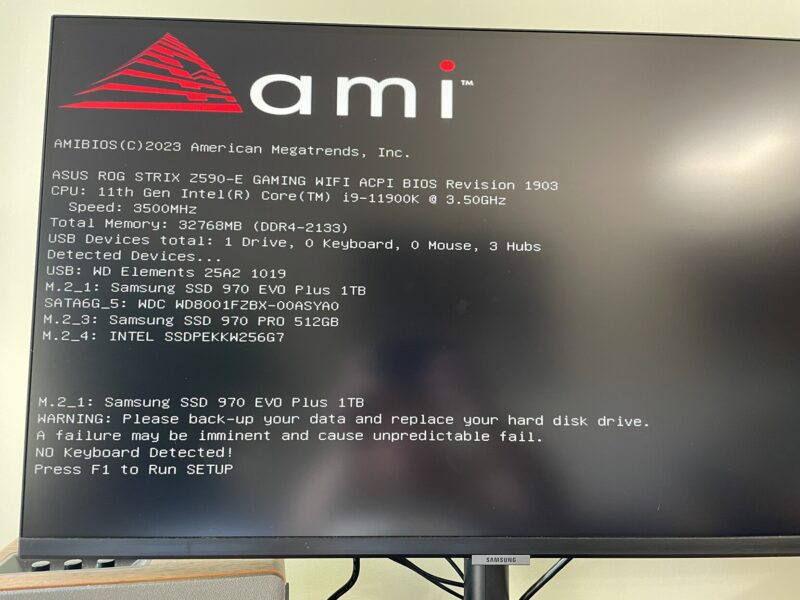
Well, shit. That’s not how I wanted to start my day.
Thankfully, all my data is both backed up and (mostly) stored on separate drives (I have a total of 3 M.2 SSD drives in my computer, along with a single 8 TB spinning HDD for bulk storage), so this wasn’t a terrible loss or anything – but it was annoying, as being my boot drive meant that I’d have to reinstall Windows and all my programs.
Also thankfully, I no longer use my computer for work – I have a work-provided laptop for that – so this wasn’t a huge impact for my day.
I tried to boot from the drive anyway, but despite what the message said, it seemed like the failure had already happened and the drive was dead. So eventually I just accepted that I was going to be doing computer recovery this weekend and ordered a replacement SSD and switched to my work laptop and carried on with my day, only slightly annoyed at what was ahead.
Long time readers will know that I’m no stranger to having to reinstall Windows and all my programs – I’ve done it many times now – but in most cases it is something I can prepare for, making a list of everything that needs to be reinstalled and making sure I have everything in place and backed up. This time, however, I had none of that – there was absolutely no warning of the impending failure of my drive – so this was a true full test of my backup and recovery plans.
Once my new SSD arrived (basically a newer version of the same drive, with the same capacity) I pulled my computer out from under my desk and put it on my workbench and started removing things so I could get to the drives, which lived under heat sinks on the motherboard. I was worried that I’d have to remove the CPU cooler to get to them, but thankfully I didn’t – I just had to remove the graphics card.

In case there was any chance of recovery, I first tried booting from a USB stick with some Linux-based recovery tools – specifically, a hard drive cloning utility. I tried cloning the failed drive to the new drive… but this quickly failed due to errors. I tried again, telling it to continue even if there was an error (in case it was just a small area of corruption), but after running all night (for 11 hours), the “time remaining” indicator, which had started at around 2 hours, now estimated 12 hours – and it kept counting up, not down.
That’s not a good sign.
So, I canceled the clone and gave in to the fact that I would, indeed, have to reinstall Windows.
One bootable USB drive later, and I had Windows 11 reinstalled… but something wasn’t right.
Despite being linked to my Microsoft account, Windows wouldn’t activate, and I couldn’t download apps from the store. I spent some time trying to troubleshoot the issue, but I couldn’t get it working.
Eventually I realized what might be the problem – I had chosen to install Windows 11 Home, but I had Windows 11 Pro on my computer previously. (I had forgotten which edition I had and picked what I thought was right… but I chose wrong, it seems.)
Unfortunately, Windows was so borked that it wouldn’t even upgrade itself to the Pro edition, so… I had to reinstall Windows again.
Thankfully, my SSD is very fast (as is my whole computer, really) so this took hardly any time at all, and once I had the right edition of Windows installed, everything worked exactly as it should: Windows activated, programs downloaded, and all was right with the world.
I was actually very surprised – a lot of my settings and programs carried over, thanks to my Microsoft account (though I use it very little, it is convenient). The rest of my drives were just fine, so all I needed to do was reinstall my software.
First, though, I downloaded my backup software (Backblaze) and told it to “inherit” the backup state from my old computer. This basically tells it “hey, this is the same computer with files in the same place as before, so we don’t need to back them all up again.”
I also told it to restore all the files it had backed up from my boot drive – which would include my documents and a lot of my application settings.
I did run into a small snag – because I have multiple drives, when Windows was reinstalled it assigned drive letters to each one… but it apparently didn’t assign them the same letters as they had previously, and my backup software was very confused by this. So I had to spent some time swapping drive letters around until I got it right.
Finally, I spent about an hour reinstalling programs and re-configuring some settings and… in a surprisingly small amount of time, all things considered, I was back up and running!
If you ignore the time I wasted by installing the wrong edition of Windows the first time around, getting my computer back up and running was a surprisingly fast and easy affair. Honestly, compared to all the times I’ve had to reinstall Windows in the past, this was probably the fastest it has ever gone.
All in all, it was not as huge a waste of time as I thought it would be, and in the end nothing was lost, so it’s probably the best possible outcome, given the circumstances. It was also a good test of my backup & recovery plans – the money I spend on Backblaze’s service is well worth it – and it was good to see that recovery was straightforward and (reasonably) quick.
I’m glad it all worked out for me, but it does go to show how important it is to have a recovery plan in place before you need it. Check your backups regularly, and remember that you never know when disaster may strike.