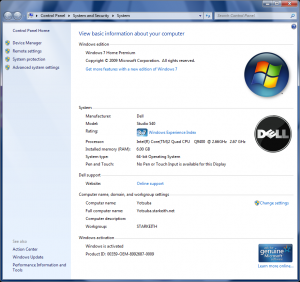Well, I finally made the jump to a new computer.
I’d talked about getting a new computer before (and why I had to get a new computer instead of upgrading, as well as the troubles I’d had trying to use the release candidate), and I’d also been looking forward to using Windows 7 – and now, at long last, I have a new, modern, fast computer with Windows 7 (64-bit, even!)
Over the last week I had been slowly installing all of my programs on the new computer, so it would be ready for me to use Windows Easy Transfer to bring my user profile over. (The list of programs I had to re-install filled 2 pages!)
This would be my first time using Windows Easy Transfer, and I was a little bit unsure – after all, my user profile was directory junctioned onto a 2nd hard drive. I had serious doubts as to whether it would pick up everything, or if I’d end up re-creating my profile from scratch (which, by the way, would not be the first time I’d had to do that).
Still, the potential benefits of Windows Easy Transfer (i.e., not having to re-create my profile from scratch) meant that I was willing to give it a shot. So just last night I set up the new computer on a temporary table next to my router (so that both computers could be on and connected to the network at the same time) and fired up Windows Easy Transfer.
Truth be told, it couldn’t be easier. It really did detect everything important. The only downside? A 5+ hour transfer time. But that’s really my fault, since I had 212+ GB of data to transfer!!
Still, that’s why I started it in the evening. I just let it run overnight, and sure enough, when I woke up this morning, my new computer was ready to go, with no errors.
Let’s just say, I am really, really happy!
Here’s the details on what I finally ended up with:
- Intel Core 2 Quad (Q9400) 2.66 GHz CPU
- 6 GB RAM
- 500 GB HDD
- ATI Radeon 4350 video card
- Windows 7 (64-bit) Home Premium
Suffice to say, the new computer is quite a bit faster than my old one, even though technically the new computer is running at a slower clock speed!
The hard drive is still the slowest piece of the equation (as it often is in almost all computers these days, unless they utilize one of the new – and very expensive – solid state drives), but other than that, everything else is faster. The graphics card has more muscle, the CPU to RAM bus speed is faster, and of course the CPU is a true multi-core processor – 4 cores, to be exact.
Which leads me to the name of this new computer. Previously, I had named my computers after fictional/mythical places:
- Home One (the flagship of the rebel fleet in Star Wars)
- Sanctuary
- Mobius (the fictional homeworld of Sonic the Hedgehog)
- Elysion (the roman afterlife)
I had thought long and hard about a name for the new computer that fit with the existing “theme” of my computer names – and perhaps had some relation to the number “4” (for the quad-core CPU). But I couldn’t come up with anything.
However, just as I was getting into bed the night before I transferred all my data over to the new computer, I had an idea for the new computer’s name. After sleeping on it, I decided it was the best name I was going to find, and I liked the way it was a subtle nod to the new computer’s 4 CPU cores.
So, my new computer is named (as you probably saw in the screenshot above): Yotsuba, after the manga character of the same name.
I guess the new name for this computer isn’t that odd – after all, I did name my netbook Ryo-Ohki (after a small, cute little rabbit/cat creature that also just happens to be able to transform into a super-powerful spaceship!).
Now all that’s left to do is just change a few little things here and there – things like organizing folders on my start menu, making sure absolutely everything works, re-configuring Windows Media Center (and my Windows Media Center Extender) and so on.
So far though, so good!